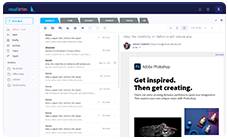POP3 vs IMAP comparison and How to setup Gmail using IMAP & POP3
- 5 years ago
- By Jeksani Mounika
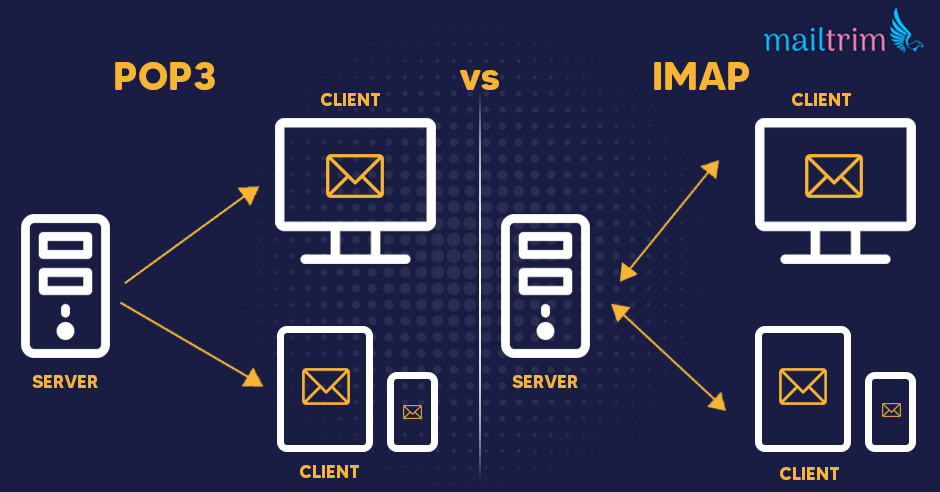
Accessing, storing, and retrieving your email content is a serious business. And serious businesses require one to make a conscious decision.
Lucky for us, we’ve options to choose from, and these options are called IMAP and POP3.
So, let’s get straight to the point - - which one should you opt for?
What is POP3 vs IMAP?
First off, both IMAP and POP3 are email protocols that have been designed for fetching emails from the server.
To put simply, the emails you receive as a two-part system - the first part being the email client (a program/app that is installed on a computer or smartphone) and the second part being the email server.
Now, for these two parts to work in synchronization, both the server and the client must agree on a common protocol or standard. And these standards are called POP and IMAP, since they represent a set of common demands that helps email clients and email servers to understand each other.
Now, don't be held in contemplating finding the difference between IMAP and POP. Let’s take a look at what each protocol stands for, what pop3 vs imap means, and how they work:
What is POP3 & How does it work?
The name POP stands for Post Office Protocol. And the POP3 simply means the third version of POP. to elaborate more,t The names POP and POP3 can thus be used interchangeably. Recently, POP4 was also introduced. However, it appeared only as a mini-extension to POP.
POP has been around since l985, going through multiple updates and versions over the years. Basically, it’s an older protocol designed with the simple purpose of fetching emails from the server through a single email client and then removing it from the server.
Here’s how POP works:
POP words through a few commands that are passed between the email client and the email server. Below, I’ll take you through each of those commands and how the whole process works.
- POP command used: USER, PASS, APOP:
Firstly, an email client connects to the server, authenticating through password and username one puts into their account settings. Once logged in, the server mailbox is locked so it becomes inaccessible from another device or computer - a POP protocol here ensures that another connection is now allowed in the meantime the current one is in use.
In simple words, the lock prevents two different computers from accessing mailboxes at the same time.
- POP Commands Used: STAT, LIST, UIDL, TOP:
Next, POP examines streams of messages that the server offers and identifies ones that are new. POP can only analyse the contents of your inbox folder message.
- POP Commands Used: RETR, TOP:
Once a new message list is established, the email client proceeds with downloading of one message at a time.
- POP Commands Used: DELE, QUIT
At the end of the session, and based on the option set by the user, messages are set to delete after a few days from the server.
What is IMAP & How does it work?
IMAP (Internet Message Access Protocol) is one of the major protocols for retrieving emails. As compared to POP, it is a younger version of the protocols (developed in 1986), with four major revisions and updates done over the years.
Similar to POP, the names IMAP and IMAP4 can be used interchangeably. However, IMAP is used more commonly.
One of the major differences between POP and IMAP is that, unlike POP, IMAP doesn't stop other computers or clients from connecting at the same time. In simple words, it allows multiple connections that are eventually synchronized between devices.
Here’s how IMAP works:
- IMAP commands used: LOGIN:
Firstly, an email client connects to a server and authenticates through login credentials, and a connection is thus established between the mail server and the client.
- IMAP commands used: SELECT:
At this point, the email client chooses the folder that it wishes to access (these folders could be Inbox, Trash, Junk, Outbox, and any other folder available on the server).
- IMAP commands used: IDLE, SELECT, FETCH, SEARCH:
Now, messages are fetched from selected folders and cached on the device (for example, the list of new emails is added with the headers, pre-headers, and more).
- IMAP commands used: COPY, MOVE, STORE, EXPUNGE:
Next, all user-initiated actions are performed, whether they be marked as read, archived, deleted, or sent. So, if you delete a message, the deletion happens instantly and the change is synchronized with each device at the same time.
Difference between POP3 vs IMAP:
Now that you know how each of these systems works, let’s do a quick review of the major differences between POP3 and IMAP:
POP3 |
IMAP4 |
|
|
|
|
|
|
|
|
|
|
|
|
Is Gmail a POP3 or IMAP?
Google’s Gmail mainly runs on the IMAP (Internet Message Access Protocol) system. However, it also offers POP mail server access if you review.
In short, rather than looking at the aforementioned protocols as IMAP vs POP/ POP vs IMAP I would suggest you do think of it as IMAP or POP3 to curtail the complications because Gmail offers both. It’s POP and IMAP server handle emails in different ways. So, you can choose the protocol that works best in terms of your work environment, type of access you require, or the devices you have.
If you mainly access mails from the web-version of Gmail, then the IMAP protocol works best. It stores all the mail messages and folders on the server. This means, all your changes (which you make from different devices) are synchronised across all devices.
However, if you access mails from a specific device or you don’t have internet connection all the time, then Gmail’s POP3 protocol is better. This way, all your emails will be downloaded from the mail server to the device you’re using, and messages will be deleted from the server.
How to Enable a Gmail Account using POP3 and IMAP?
To enable IMAP or POP3, you need to configure it from the settings. Here’s how one can process with the set up:
- Firstly, go to the "Settings” by clicking on the "Gears" icon from the top right corner of your desktop/app screen.
- In the settings, click on "Forwarding and POP/IMAP" option from the drop down menu.
- Under the POP/IMAP, you can choose from the "IMAP Access" or "POP Download."
- Leave the other settings on default selections and save changes.
How to set up Gmail using POP3 & IMAP?
IMAP Settings for Gmail
- Sign in to Gmail with your login username and password.
- Click the gear icon (settings button) in the upper-right and select Mail settings .
- Click on ‘Forwarding and IMAP.’
- Select ‘Enable POP for all mail’ or ‘Enable POP for mail that arrives from now on’.
- Save changes
Gmail POP Settings
- Sign in to Gmail with your login username and password.
- Click the gear icon (settings button) in the upper-right and select Mail settings .
- Click on ‘Forwarding and POP.’
- Select ‘Enable POP for all mail’ or ‘Enable POP for mail that arrives from now on’.
- Save changes
Conclusion:
Which Protocol is better POP3 or IMAP?
Now that you know the major differences between POP3 vs IMAP Gmail or Gmail IMAP Vs POP3, you might be wondering which one two choose. Elaborating more on , below are few recommendations of why to choose what:
Choose IMAP if:
- You use Gmail from multiple devices (wearables, smartphones, computers, and laptop).
- You always have a stable internet connection that allows faster synchronization of all your emails and message contents.
- You have adequate storage space for storing your emails
- You want to have a backup of all your data in the cloud
Choose POP3 if:
- You don’t have a stable internet connection
- You use Gmail only from one device and don’t require access from multiple devices
- You don’t have sufficient storage in the cloud
- You are worried about third-party access to your cloud storage
In the league of POP3 vs IMAP Gmail, most of the users, IMAP is a more suitable option. POP3 was a perfect choice during those days when stable and fast internet connection was a luxury.
These days, we hardly stick to one device for fetching our emails. So, if you compare, IMAP vs POP3 or pop vs imap gmail, IMAP is a better choice. Syncing across multiple devices, having an automatic backup, and remote access - they’re all the advantages you get only through an IMAP connection.
However, when you compare gmail pop3 vs gmail imap, each has few advantages or disadvantages over the other. So, the choice should be really according to your preferences and needs.