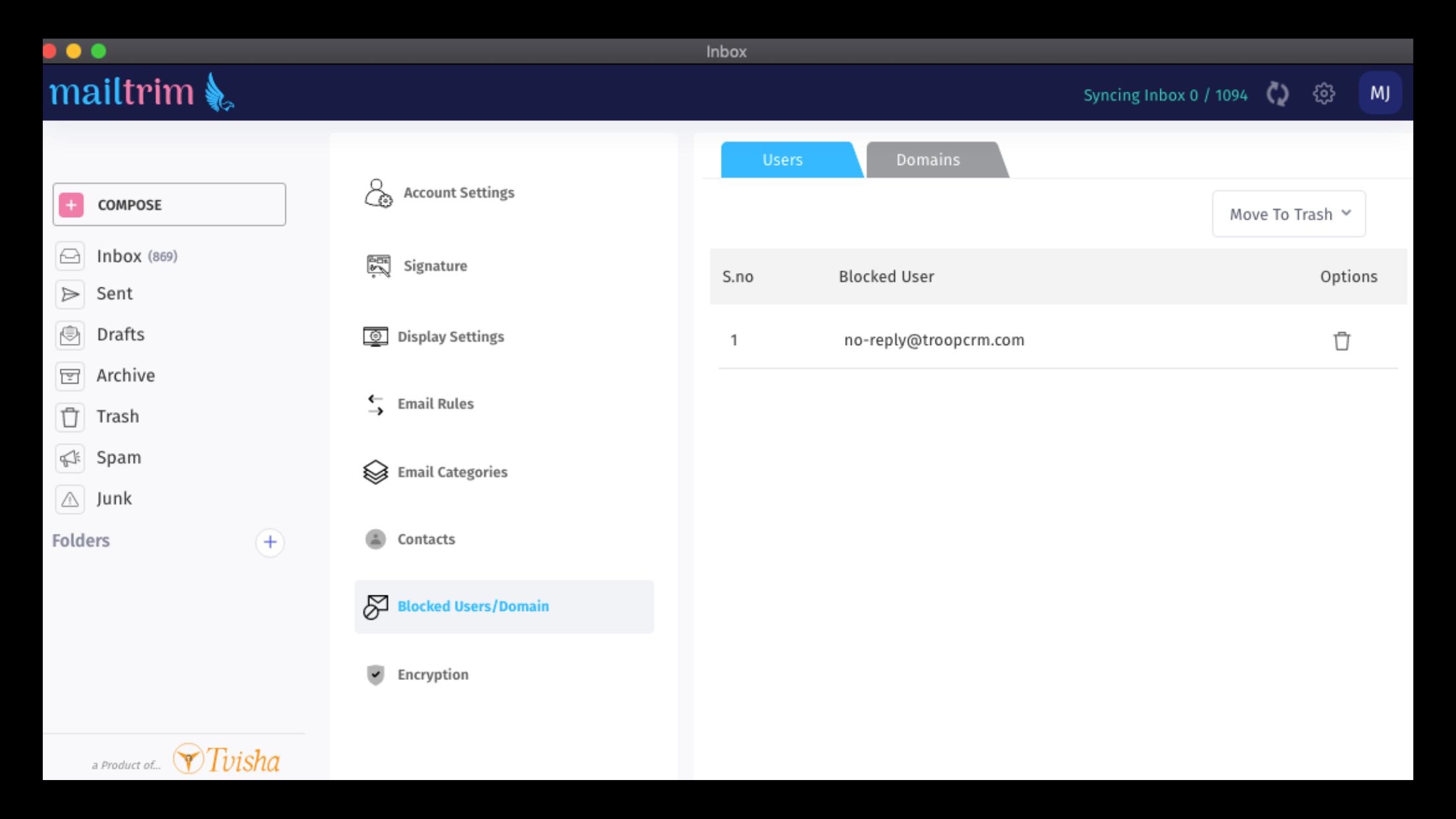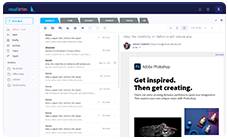How to Block Emails using Different Email Clients
- 5 years ago
- By Jeksani Mounika
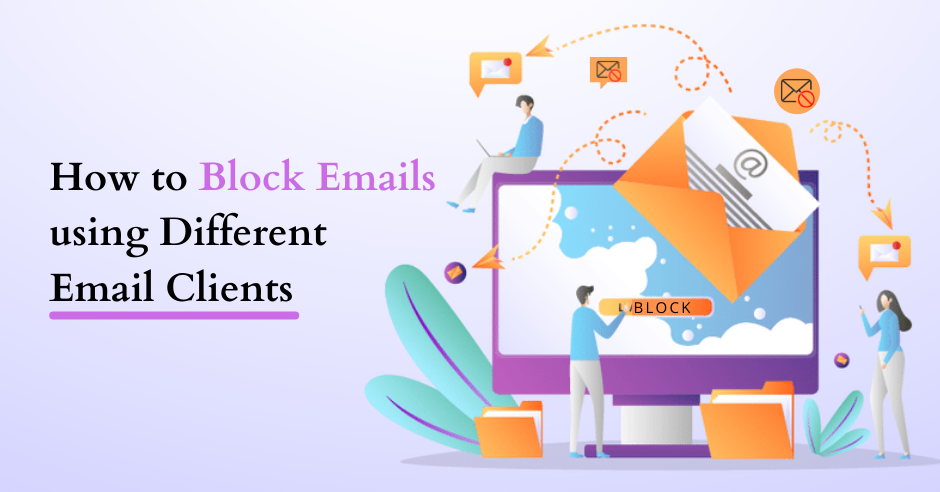
Why are you Receiving unwanted emails?
Today’s business world is dependent on Email marketing too, irrespective of our needs we would receive many emails from many companies, along with the subscribed newsletters, phishing emails, etc., hence it has become a task to find the important emails in our inbox and possibly we may miss them because of the overshadowed emails which will just increase the number of unread messages unless you block email addresses of such senders, you would keep on receiving unwanted emails cyclically.
How to avoid Receiving unwanted emails?
All it takes a few minutes of your time and a little effort to block unwanted emails and in the future make sure that whatever newsletter or updates you are going to subscribe are completely worth it and it has an unsubscribe option so that you can stop receiving emails whenever you wish to put an end to it.
Why do you need to block an email address?
A few years back I came across some news which stated Mr. Bill Gates had some automated spam feature in his inbox, that would sort at least 15,000+ emails as spam so that he can get to see only important emails in his inbox and to your surprise, most of the emails were just a request aligned with a resume sent by many job seekers to join his company, they were not the marketing emails or phishing emails. Considering today’s scenario I wish I had such a feature because we tend to miss emails from our friends, relatives, bank updates, and so on.
How do I block email addresses using different Email clients?
Every email client has the option to block the senders which will be simple and similar in steps to block emails. The below steps will guide you on blocking the email addresses in widely used email clients.
-
How to block an email address on MailTrim?
MailTrim is the proficient email management software that not only sorts your emails for your quick access but also it blocks emails of users and domains, based on your specifications.
Block User:
- Login MailTrim with your user credentials
- Select an email in the inbox, from the sender, you intend to block, right-click on the email, click "Block User", from the appeared list
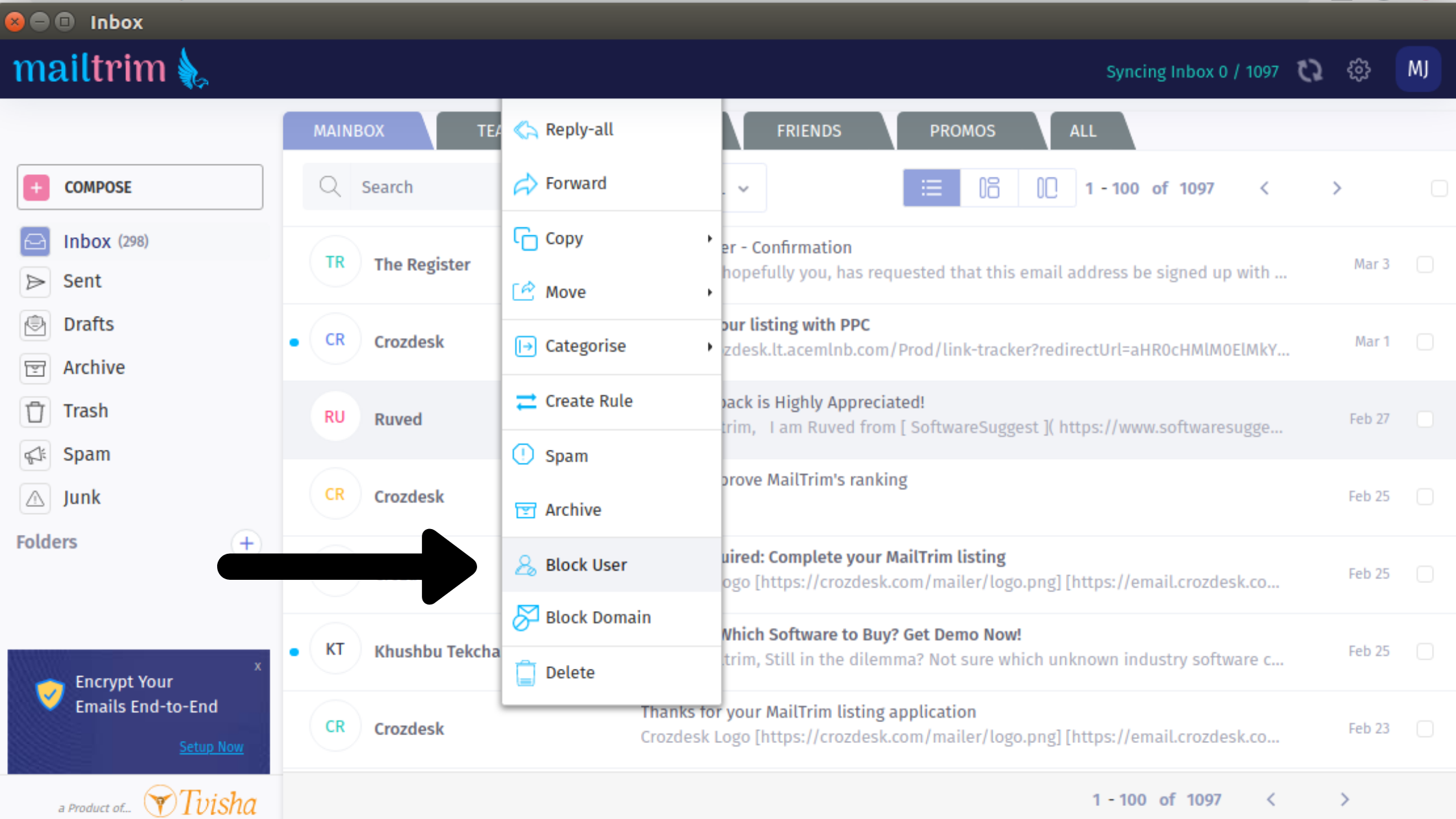
Henceforth, you won’t see any email in your inbox, from the user or sender
Block Domain:
- Login MailTrim with your user credentials
- Select an email in the inbox, from the company, you intend to block, right-click on the email, click "Block Domain", from the appeared list
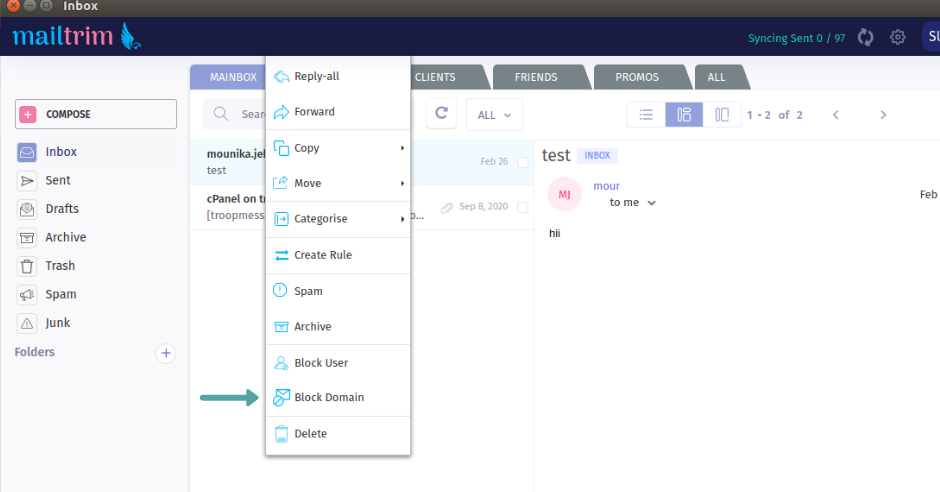
Henceforth, you won’t see any email in your inbox, from the domain or company
UnBlock User:
- Login to "MailTrim" with your user credentials
- Click on Settings, Choose “Block User” or “Block Domain”
- Next Click on “Delete” Button. Existing user gets unblocked
-
How to block emails on Gmail?
Gmail is one of the predominantly used email clients, so obviously you can expect the flow of unwanted emails.
There are two ways to block the user
- Web app
- Gmail app
Web app:
- On your computer, log in to your "Gmail" account with your user credentials
- Open the email, you intend to block
- In the email, on the top right, click the "three-dot" menu
- Click Block [sender]
Gmail app:
Follow the below steps in blocking the sender, on your Android, Tab, iPhone, iPad
- On your phone or tablet, open your Gmail app
- Open the email, you intend to block
- In the email, on the top right, tap the three-dot menu
- Tap Block [sender]
-
How to block emails on Outlook?
Outlook, the updated version of Hotmail and one of the widely used email clients.
There are two ways to block the user
- Web app
- Outlook app
Web application:
- Open your Outlook account
- Select an email, you want to block
- In the Outlook menu bar, click the Message tab>Block>Sender
Outlook application:
Follow the below steps in blocking the sender, on your Android, Tab, iPhone, iPad
- On your phone, open your Outlook account
- Select an email, you want to block
- In the email, on the top right side, tap the "three-dot" menu
- Tap Move to Spam, from the appeared list
-
How to Block Emails in Mail on Mac?
Every Mac user tends to use Apple’s official email client. Follow the below steps in blocking the emails
- On your Mac, open your Mail account
- Select an email, you wish to block
- Move the cursor to the sender name and then click Block Contact
-
How to Block Emails on iPhone and iPad
Blocking the emails on your iPhone and iPad is as simple as in Mac. Follow the below steps in blocking the emails
- On your iPhone or iPad, open your Mail account
- Select an email, you wish to block
- Tap the sender’s name and then tap Block contact
How to block someone permanently from emailing me?
The aforementioned steps, as per your email client would help you in blocking the sender, but still, if you are receiving the emails from the sender contact your email client’s customer care and have them block emails.
-
Does a blocked sender know they are blocked?
To our advantage, the sender wouldn’t get notified of blocking them from sending unwanted emails, as well as even you wouldn’t know when the emails are coming and joining in the spam folders.
-
Why am I still getting emails from blocked senders?
Your sender may have changed their email address and sent the emails, so follow the steps mentioned above and block them. Email management software like MailTrim has the privilege to block the whole company, in the name of ‘Block domain’, as email id comprises of company name, consequently, you won’t receive any email from the group of email addresses of the company, so be advised to use such software to make your inbox less complicated.
Final Thoughts
The unnecessary notifications in your mobile will kill your battery as the unwanted emails in your inbox will kill your time in checking important emails, so don’t hesitate to block the email address, which is just inclined to bother us for their advantage.